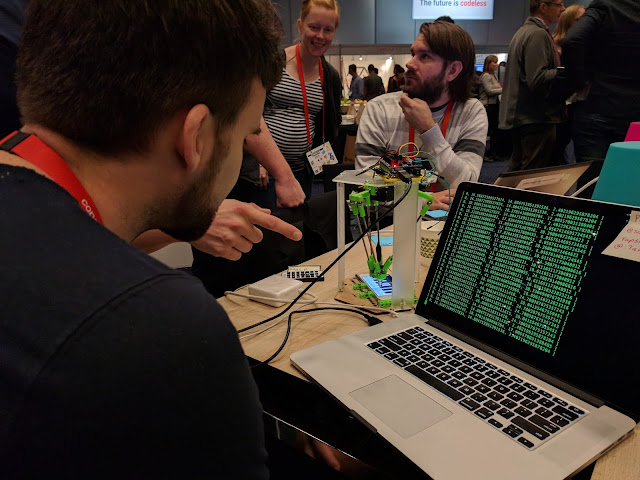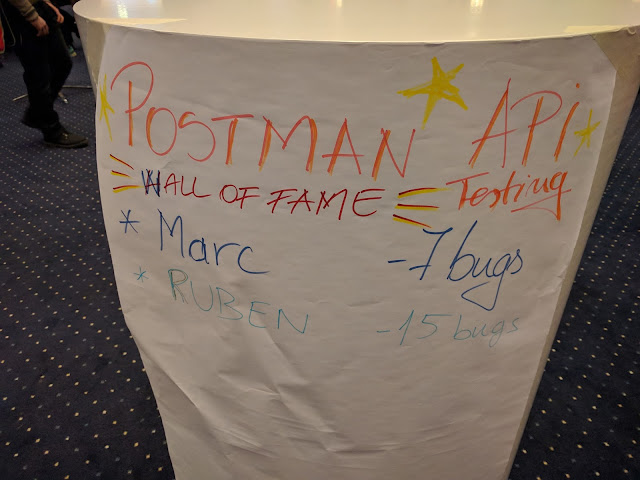Lately I started to read about Cypress, but after following installation instructions from their site (npm installation), I run into this issue when trying to open application (on Operating System: Windows 10).
Here is the solution for this problem:
First step
- Create the folder where you want to install Cypress
- Run first npm init -y to create your package.json file
- Install cypress with this command npm install --save-dev cypress
Second step
You can edit your package.json file in order to set the test run command. You file can look like this:
Fourth step (optional)
If you want to add this project to a git repository, you can use command line like this (I use Visual Studio Code terminal).
git init
git add *
git commit -m "your message"
git remote add origin "repository name/url"
git push -u origin master
First step
- Create the folder where you want to install Cypress
- Run first npm init -y to create your package.json file
- Install cypress with this command npm install --save-dev cypress
Second step
You can edit your package.json file in order to set the test run command. You file can look like this:
Third step
Open Cypress with this command: npm run test
Cypress will be initialized, cypress folder with examples will be created.
Fourth step (optional)
If you want to add this project to a git repository, you can use command line like this (I use Visual Studio Code terminal).
git init
git add *
git commit -m "your message"
git remote add origin "repository name/url"
git push -u origin master
Happy testing and... make it green, becomes a dream :).